Welcome to the Mississippi Valley State University Information Technology Department's Remote Support Portal. To start a remote support session, click on the link below and on the following page click on your technician's name or enter a Session Key provided by your technician.
Mississippi Valley State University's Remote Support is powered by Bomgar.
Making PDF's fillable. Click a link below:
Older Version Adobe Acrobat - Click Here
Newer Version Adobe Acrobat DC - Click Here (scroll down to the "How-To" Guide)
Connecting a laptop to a projector. Click a link below:
How to connect a laptop to a projector - Click Here


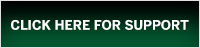
 Information Technology Building Annex 1
Information Technology Building Annex 1 14000 Highway 82 West
14000 Highway 82 West 662-254-8404 (Phone)
662-254-8404 (Phone) 662-254-3787 (Fax)
662-254-3787 (Fax)